One of the most common problems we have seen is WordPress plugins like Ninja Forms, SendPress and others not sending emails, or users not seeing any WordPress notifications. Their are multiple ways to solve this issue and in this article we are going to quickly show you how to fix this problem using WP Email Delivery.
Why Would WordPress Not Send Emails
Most of the time your WordPress hosting server is not configured to use PHP mail() function. The other main reason is that the email service provider your are trying to send email to has blocked you. Companies like Google, Yahoo, Microsoft and others work hard to prevent what they consider spam from even reaching a users inbox or spam folder. They check multiple items to verify an email is legit before they even allow it into their system. This is where WP Email Delivery steps in and helps you pass those checks and reach your users.
Setting up WP Email Delivery
Get a License Key
Go to WP Email Delivery pricing and pick a plan. Get the 50 a month for FREE to test with or for small WordPress sites. This will get you a WP Email Delivery license key.
Configuring WP Email Delivery
Configuring WP Email Delivery with WordPress is super easy. First you need to install and activate the WP Email Delivery plugin. Upon activation, go to Settings » WP Email Delivery to configure the plugin. You will be asked to provide your License Key but don’t yet check the enable box.

Test WP Email Delivery
Once you have enter a license key. Head over to the Testing Tab and make sure everything is working. Here you can send yourself a few test emails to confirm delivery.
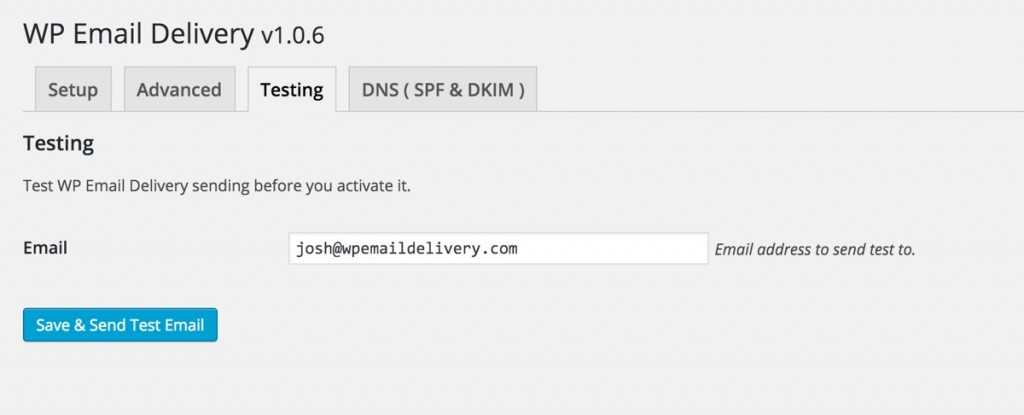
Enable WP Email Delivery
Now that you are able to send emails from the testing area return to the setup screen. Here you can check the enable box, hit save and enjoy worry free email delivery.
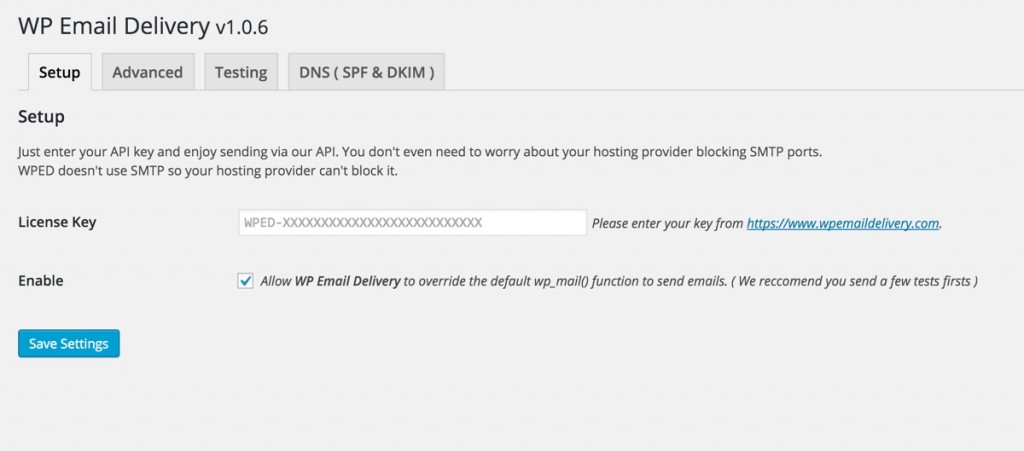
That’s all, your WordPress website is now configured to use WP Email Delivery for all outgoing email.